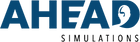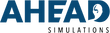CARL 101
⚒️ General Product Info
- CARL Models & Features
- CARL Curriculum & Use Cases
- CARL Competency Checklist
- Quick Start Guides and Manual
❓General CARL FAQs
- What are my options to mount CARL?
- How can I get earmolds for my CARL?
- How long is CARL expected to last
- How do I maintain my CARL for maximum product lifetime?
- How do I know what ears I need for CARL, or what to use, when?
- What if I missed the onboarding or am new to CARL?
🆘 Warranty & Repairs
❓Get Personalized Help
🎉 Staying Up to Date
🎓 Downloadable Lesson Plans
- Otoscopy
- Introduction to Cerumen Management
- Introduction to Earmold Impressions
- Real Ear Measurement
- Introduction to Audiometry
🎥 Videos
CARL Pro
❓CARL Pro FAQs
- What are the system requirements to run CARL Pro?
- How does the CARL software work?
- Where are the microphones in CARL’s ears?
- What is the frequency response of CARL’s microphones? What is CARL’s interaural attenuation?
- What are the Limits of CARL’s hearing?
- Do I need to get a professional to calibrate CARL’s microphones every year?
- Can I use CARL to listen to recordings?
- How will I access future updates for the CARL Pro?
- How can I mount a CARL Pro?
- Does CARL Pro need to be set up in a sound booth?
- I don't have an outlet close to where I want to set CARL up.
- How do I know when the CARL Pro is on and ready to use?
- How do I calibrate CARL before we start to use him?
- What do the LED indications in CARL mean?
- CARL Seems to Be Acting Strange - How Do I Reset the Unit?
- CARL seems really sensitive to stimuli and doesn't stop flashing.
- How often do I need to calibrate CARL Pro?
🔍 Specifications & Validation
- HRTF, Inter-aural attenuation, comparison to other manikins
- CARL Pro Face & Content Validity Study
- CARL Pro Hearing Loss Recordings
🎥Videos
- Overview of the CARL Pro Software
- Five things to try with your new CARL Pro
- Creating an Audiogram in CARL Pro
- Calibrating your CARL Pro
- Three Types of Audiograms in CARL Pro
- Testing CARL’s Hearing With No Masking
- Testing CARL’s Hearing in Masking Only Audiogram
- Testing CARL’s Hearing in Complete Audiogram with Masking
- Playlists in CARL Pro
- Recording through Hearing Loss with CARL Pro
- How to Update Your CARL ProHow does the CARL software work?
What are my options to mount CARL?
There are several ways to mount the CARL manikin depending on how you intend to use CARL, and what environment he will be set up in.
1. The CARL Desk Mount - https://aheadsimulations.com/products/mount
This mount was sourced for our CARL users who are using their CARL units in a table-top set up. If you will be working with CARL in a lab or a bench set up, this is a great way to use CARL at whatever intended height works best for the operator, to better simulate the clinical workflow by moving CARL up or down based on the height of their ear, or to allow the functionality to swing the unit out of the way when not in use.
For detailed information on the mount, check out our YouTube Video: https://youtu.be/GJXyIEyl8Do
2. Place CARL on a table/seat/chair/stand
This simplest and most cost-effective way to mount CARL is directly on a table top. CARL comes included with suction cups on the bottom so he can safely secure to a tabletop and can allow pressure against the unit without being nervous to tip him over.
If you have a different set up that is not on a tabletop, you can place CARL in a seat or chair or stand you already have in your office. Be aware that on these materials the suction cups may not work effectively (especially if the chair is fabric) so ensure CARL is secured to the object before working on him.
3. The CARL Floor Stand - https://aheadsimulations.com/products/mount?variant=42836951859376
Finally, if neither of these solutions work for you, you can choose the CARL Floor Mount. This mount has been tested to keep CARL standing up even when pushed against while working on his ears. This stand is commonly used for when you are using CARL for sound recordings or Audiometry since you typically do not need to be exerting force on CARL during the procedures. It is also advisable if you do not think you will have enough desk space to facilitate CARL.
How Do I Get Earmolds Made for My CARL?
With CARL’s patient-specific ear canals, a custom product can be made to fit CARL’s ear just as it would fit a human ear. You can get a CARL earmold through two different methods;
1. Utilize the CARL Earmold Network
A few hearing device/earmold manufacturers in North America already have CARL’s ears on file! All you have to do is to follow our form to request a product for you CARL. Please keep in mind, CARL has three different anatomies available so you must specify what anatomy you want the earmold/device for.
Click Here for a link to the CARL Earmold Network
2. Scan CARL’s ear or create an impression
If you do not see your preferred vendor on the CARL Earmold Network, you can also get a product made the same you would for a patient. You can scan CARL’s ear with an ear scanner or perform an impression to send to a manufacturer. Please note, if you are doing an ear impression use the CARL Durable ear instead of the realistic ear.
How Long is CARL Expected to Last?
The CARL head is expected to last at least 5 years assuming it is well taken care of and properly secured when being used. The biggest risk we see to the CARL head is falling off of tables or mounts, so ensure it is secured (especially when students are to use the unit).
The CARL ears are expected to last anywhere from 6 months to 3 years, depending on the degree of use. If the CARL is used daily for invasive procedures such as cerumen management or earmold impressions, the expected life will be closer to 6 months. If CARL is used every now and then for non-invasive procedures such as real ear measurements, the life will be closer to 3 years.
If the CARL ears appear as though they will last less than a few months or are experiencing high wear before the 3 month period, please contact AHead for direct support for a replacement.
support@aheadsimulations.com
How Do I Maintain My CARL for Maximum Product Lifetime?
For the maximum length of our CARL, be sure to properly secure him to whatever workstation or set up you have at your site. Using a mount or surface which the suction cups stick well to is recommended to prevent accidental falls.
For the CARL ears, if they are actively used for invasive procedures such as earmold impressions and cerumen management, please clean the ears afterwards with warm water and soap to prevent build up from things such as artificial cerumen.
When the ears are not being used, ensure they are stored safely, preferably in the bags in which they were included with in the original box.
How Do I Know What Ears I Need for the CARL, or When to Use Them?
Multiple CARL’s ears are swappable on the same head. CARL’s ears can vary from both the anatomy (small, large, or bendy) and the material (realistic or durable). The anatomy dictates how challenging/rare the anatomy is (Large = easy/common, Small = medium/common, Bendy = hard/uncommon). Please see below for the recommended uses of the different available CARL’s ears.
Each CARL product comes with a set of both realistic and durable ears in the large anatomy. Other anatomies are available separately for purchase.

What if I missed the onboarding or am new to CARL?
If you missed the onboarding or are simply new to CARL choose which CARL you would like to receive onboarding for below. You will then receive a series of emails that would typically go out after an order has been shipped to prepare you for CARL.
What are the system requirements to run CARL Pro?
The CARL Pro system runs its software locally on the device, requiring only a device with Wi-Fi or Ethernet access to connect.
How Does the CARL Pro Software Work?
The CARL Pro system hosts its software locally on the device. To access it, use any computer with Wi-Fi capabilities to connect to CARL's onboard Wi-Fi access point (Wi-Fi name will match the serial number on the bottom of your device). Once connected, open any modern web browser and enter the device’s default IP address (192.168.55.1) to access the user interface.
Where are the Microphones in CARL’s ears?
CARL’s microphones are mounted directly at the eardrum level of CARL (approximately 28mm from the entrance of the canal), allowing for the full use of CARL’s ear canals. The CARL microphone ear is based on the CARL Large anatomy. The microphones are mounted in both left and right ears of CARL Pro.
What is the Frequency Response of CARL’s Microphones? What is CARL’s Interaural Attenuation?
CARL’s microphones were chosen after extensive research and validation within an anechoic chamber. The microphones were validated to include acceptable frequency response, noise floor, and consistency across CARL Pro Manikins.
Click Here for full information on the quality of CARL Pro’s microphones.
Click Here for a full comparison of CARL vs other hearing manikins including Interaural Attenuation and HRTF.
What are the Limits of CARL’s hearing?
The new ‘calibration’ feature in CARL Pro will now measure your environment’s noise floor and advise to which limits of CARL’s hearing can be chosen. This measurement will also be reflected in the “Create an Audiogram” feature to ensure the audiograms you are creating will work effectively in your calibrated environment.
If you are in an ideal environment (a sound booth), you will likely be able to give CARL close-to-normal hearing. If you are in a louder environment, you will need to give CARL a higher degree of hearing loss in order for him to still respond properly.
Do I Need to Get a Professional to Calibrate CARL’s Microphones Every Year?
CARL Pro is outfitted with high-quality MEMS microphones so professional calibration is not required by a technician, but is calibrated by the ‘Calibration’ workflow in the software. The included ‘Calibration’ workflow in the software relies on having a properly calibrated Audiometer to reproduce exact tones for CARL to recognize. You must use an audiometer to correctly calibrate CARL Pro.
While these microphones have been validated to minimize mic drift, it may still occur over an extended use period (more than 2 years). At that time, new mics for the CARL Pro can be purchased.
Can I Use CARL to Listen to Recordings?
Using the “recording” feature you can record sound being delivered to CARL’s eardrum over a preset time frame. There are various settings and modifications you can make to the recording set up within the CARL Pro software.
See https://youtu.be/neEvt-9J7yE for a full video walking through the functionality within recording in CARL Pro.
How Will I Access Future Updates for the CARL Pro?
CARLs that included a Chromebook: Future updates for your CARL Pro will be sent directly to the Chromebook included with your CARL Pro. The Gmail account made with your CARL Pro and Chromebook will have an email from AHead Simulations with an update file attached to download. Once this file is downloaded, you can open the ‘updater’ application included in the Chromebook, click on ‘Select Update File(s)’ and select the newly downloaded file(s), and in two minutes your CARL will be up to date! Click here to watch a how-to video.
CARL with Wi-Fi: An email will be sent to you informing you there is an update available, and how to download the files. The update takes place inside the Admin portal of the CARL Pro software. Simply login, navigate to the update screen and follow the onscreen instructions. Please note once the update is complete the screen may not refresh on its own. CARL restarts and if you have any other Wi-Fi connections set to auto connect that will take precedence and you will need to sign into CARLs Wi-Fi again.
Step by step instructions will be available when you are notified of the update.
How Can I Mount CARL Pro?
CARL Pro can be mounted in several different ways depending on your set up. With the VESA mounting bracket found on the bottom of CARL, it is applicable to a few different stand options.
1. The Existing CARL Mount-https://aheadsimulations.com/products/mountThis mount was sourced for our CARL users who are using their CARL units in a table-top set up. Whether this set up works for you or not depends on where you want to set up your CARL Pro, and if you have a suitable table to mount him to. For users who wish to use CARL in a sound booth (recommended), this may prove difficult.
2. Place CARL on a seat/chair/standThis simplest and most cost-effective way to mount CARL Pro is with a seat or chair or stand you already have in your office. The difficulty arises if CARL is meant to be in a sound booth, and the seat in the sound booth is too low to see CARL through the sound booth window.
In the picture below, you can see CARL sitting on top of a rolling-stand that can roll in and out of the sound booth depending when he is used. This can also be done with a ‘high chair’ or placing a box/bin on top of a normal-height chair.

3. The CARL Floor Stand-https://aheadsimulations.com/products/mount?variant=42836951859376 Finally, if neither of these solutions work for you, you can choose the CARL Floor Mount. This mount has been tested to keep CARL standing up even when pushed against while working on his ears. This stand is commonly used for when you are using CARL for sound recordings or Audiometry since you typically do not need to be exerting force on CARL during the procedures. It is also advisable if you do not think you will have enough desk space to facilitate CARL.

Does CARL Pro Need to be Set Up in a Sound Booth?
If you are using CARL Pro for Audiometry, you will likely need to operate him in a sound booth. CARL Pro was designed to simulate the responses of a patient during a hearing test, so CARL must be used in the same scenario that a patient’s hearing loss would be tested. If you would typically use a sound booth to test an individual’s hearing, you will likely need the same for CARL.
If it is not possible to use CARL in a sound booth, you will be restricted by the noise floor in your environment. The value of the noise floor will restrict what kind of Audiogram you can use with CARL. For example, if noises in your environment are loud enough that CARL’s hearing threshold can hear them, he will not operate effectively or reliably. This can be seen within the calibration feature in CARL Pro.
For the Raw Recording Feature functionality, CARL will simply record the sounds that he is hearing in any environment so the acceptable background noise will be specific to the recordings you wish to make (i.e. you may want background noise in some recordings to test hearing aid features around reducing background noise).
I Do Not Have an Outlet Close to Where I Want to Set CARL Up?
The CARL Pro power cord comes with an international plug that can be swapped out depending on what region you are using and what power standards are used there. If an outlet is too far from where you want to use CARL, you can use any simple extension cord to reach a location for an outlet.
If you are using CARL in a sound booth, they will typically have a power outlet inside of the booth, or a passthrough where you can route the cable.
How Do I Know When the CARL Pro is Powered On and Ready to Use?
Compared to the other CARL models, CARL Pro requires a power source to operate correctly. The CARL Pro must be plugged into an outlet.
You will know the unit is correctly powered on when the LED shoulder indicators light up. This should happen approximately 20 seconds after plugging in the unit once it has been initialized. Before moving on to the next step, ensure the shoulder indications occur. This will happen each time you plug the unit in, and is a verification check that it is ready for use. Inside the head the ears will remain lit while CARL has power.
To Verify Connection:
WIRED CARL WITH CHROMEBOOK:
- Ensure the USB cable is securely connected — USB-C into CARL and USB-A into the Chromebook.
- Once connected, you should see a pop-up message on your screen that says “Removable Device Detected.”
- Open the Chrome browser on your Chromebook. It should automatically navigate to the software page.
- At the bottom right of your screen, you should see a message indicating “Audio CARL is idle.”
WIRELESS CARL:
- Ensure that you are connected to the correct Wi-Fi network. The network name should match the serial number on the bottom of your CARL (e.g., CARL30***).
- Open any browser and type 192.168.55.1 in the address bar. This will direct you to the software page.
How Do I Calibrate CARL Before We Start to Use Him?
The initial calibration of the CARL Pro unit will be the same calibration method as when you calibrate it again in the future. There is nothing unique about calibration of the unit for its first time use. The unit will be tested and calibrated from the factory before it arrives to you!
For an in depth look at calibration of the CARL Pro, please see our YouTube Video. https://youtu.be/keE0ThM7PakCARL Pro must be re-calibrated any time the unit is moved to a new environment, or if a transducer type is changed. This will ensure accurate and reliable results to the stimuli.
As a basic rule of thumb, we’d also recommend calibrating the CARL at regular intervals of approximately 3 months apart, even if you have not changed environment or equipment, to ensure results are still accurate.
CARL Seems to Be Acting Strange - How Do I Reset the Unit?
Resetting the unit is always going to be the first step we request you try with your CARL if there are any unexpected things happening with the unit. Resetting the unit allows the CARL Pro to reset all its functions, software, and processes to ‘start fresh’.
To restart the unit, unplug the power cord. Upon doing this, the microphone lights of CARL should turn off. Once you have confirmed CARL is unplugged, wait approximately 30 seconds to allow the unit to reset.
Once you have waited 30 seconds, first plug the unit’s power back in. After you have done this, wait approximately 20 seconds for CARL’s shoulders to light up. Once his shoulders have lit up, if you have a wired CARL that included a Chromebook: plug the USB connection from CARL to the Chromebook, and try utilizing the software again. If you have the Wi-Fi enabled CARL: check the Wi-Fi connection has ben reestablished and try utilizing the software again
If there is anything still of issue occurring with the CARL, be sure to look through the rest of these FAQ and help docs. If an issue is still persisting, please contact support@aheadsimulations.comand we can help you directly!
What Do the LED Indications in CARL Mean?
CARL has three main LED indications that you will see in his shoulders;
1. CARL will blink several times once it has been initialized for the first time after plugged in. This indication is to give you confirmation that the CARL is powered on, initialization has been successful, and it is ready to use.
2. CARL will blink consecutively from left to right shoulder 2-3 times after a new audiogram or playlists has been given to him. This confirms that the hearing loss has been received by CARL and is ready to begin responding with that hearing loss.
3. CARL will blink on both shoulders to indicate audibility once he is given a hearing loss. This is in replacement of a human who would raise their hand or click a button in a traditional hearing test. CARL’s response with lights is not side-specific, so both shoulders will light up if he heard a stimulus in either ear.
CARL Seems Really Sensitive to Stimuli and Doesn’t Stop Flashing?
If CARL is flashing, it is likely one of two causes. (1) CARL is being operated in an environment where the noise floor is too high, or (2) Miscalibration of the unit.
1. When CARL is in an environment where his hearing loss threshold is lower than sounds in the environment, he will respond that he has heard something (because he has!). If you are operating CARL for Audiometry, ensure you are using him in a sound-controlled location (ideally a sound booth), or ensure you have uploaded a hearing loss into CARL that is more severe so he cannot hear environmental noise.
2. CARL may be miscalibrated to the environment and reporting that he ‘hears’ something within his threshold when he has not. If changing the environment with (1) does not work, recalibrate the CARL Pro unit.
To determine whether (1) or (2) is the case you can run the ‘Calibration Check’ playlist. CARL should only react at 70db or higher.
If there is continued poor performance of the CARL unit and he is reacting to controlled stimuli when he should not, please contact support@aheadsimulations.com, or your existing contact at AHead.
How Often Do I Need to Calibrate CARL Pro?
CARL Pro must be calibrated any time the unit is moved to a new environment, or if a transducer type is changed. This will ensure accurate and reliable results to the stimuli.
As a basic rule of thumb, we’d also recommend calibrating the CARL at regular intervals of approximately 3 months apart, even if you have not changed environment or equipment, to ensure results are still accurate.